In this digital age, having a robust online presence is essential for businesses to thrive. Google My Business (GMB) is an effective tool allowing companies to manage their online presence on Google, the world’s most popular search engine.
Google Business Profile (GBP) enables companies to get listed on Google search results, showcase their information, engage with customers, and improve local search visibility.
Setting up Google My Business is critical in establishing a solid online presence and effectively reaching your target audience. Following our step-by-step guide on “How To Set Up Google My Business: 25 Steps GMB Optimization”, you can create a compelling GMB listing that boosts your local search visibility and engages potential customers.
Important! Remember to optimize your listing regularly, respond to customer reviews, and leverage the various features to stay ahead in the competitive digital landscape.
If you’re new to Google My Business or want to optimize your existing listing, this step-by-step guide will walk you through the process. We’ll cover everything from creating your account to optimizing your profile for maximum exposure. Let’s get started!
Table of Contents
How to Set Up Google My Business: A Step-by-Step Guide
Sign In to Your Google Account
The first step to setting up Google My Business is signing in to your Google account. If you don’t have one, create a Google account by going to accounts.google.com and clicking “Create account.” Once you have a Google account, please proceed to the Google My Business login page.
Note: You can now use Google Maps app (since the beginning of July 2022, Google My Business App stopped being available) on your mobile device.
Access Google My Business
Once you’re signed in, visit https://www.google.com/business/ to access Google My Business. Click on the “Manage now” button to start the setup process.
Enter Your Business Name
Please enter your business name exactly as it appears in the real world. Avoid stuffing keywords or using misleading names, which may violate Google’s guidelines and harm your online visibility.
SEO tips for Creating a Memorable and Search-Friendly Name
Choosing the right business name is crucial when setting up your Google My Business profile. Your business name is often the first thing potential customers see, and it plays a significant role in how your business is perceived online.
Here are some essential tips to consider when entering your business name:
- Be Accurate and Consistent: Your business name should reflect your real-world business name accurately. Avoid using abbreviations, acronyms, or variations that might confuse customers. Consistency is critical across all online platforms and directories.
- Avoid Keyword Stuffing: While it might be tempting to include relevant keywords in your business name to improve search rankings, Google frowns upon this practice. Keyword stuffing can lead to penalties and harm your online visibility.
- Include Your Unique Selling Proposition (USP): If possible, incorporate your Unique Selling Proposition in your business name. Highlight what sets your business apart: exceptional service, premium products, or unique offerings.
- Localize Your Business Name (If Applicable): If your business caters to a specific local area, consider adding the location to your business name. For example, “BuzFind – Affordable SEO Company – Reading, PA.” tells potential customers the business type and location.
- Check for Trademark Conflicts: Before finalizing your business name, ensure it doesn’t infringe on any existing trademarks. Using a name that belongs to another business can usher in legal issues and damage your reputation.
- Avoid Misleading Names: Your business name should accurately represent your products or services. Misleading names can confuse customers and erode trust in your brand.
- Think Long-Term: Consider your business’s future growth and diversification when choosing a name. A name that’s too specific may limit your opportunities down the road.
- Google My Business Guidelines: Familiarize yourself with Google’s guidelines for business names. Violating these guidelines can lead to your listing being suspended or removed.
- Ask for Feedback: Get feedback from colleagues, friends, or customers about your chosen business name. Sometimes an outsider’s perspective can offer valuable insights.
- Focus on Branding: Your business name is essential to your branding; thus, it must align with your brand identity and reverberate with your target audience.
- Research Competitors: Check out your competitors’ business names in the same industry or niche. Doing so can help you gauge what works well and avoid duplicating names.
Remember, your business name is a critical aspect of your online identity, so take the time to choose wisely. A well-crafted and search-friendly name can make a lasting impression on potential customers and contribute to your business’s success on Google My Business.
Choose Your Business Category
Choose the most relevant category that best describes your business. Choosing the right type pertinent to your niche will help Google better understand your business and display it in relevant search results.
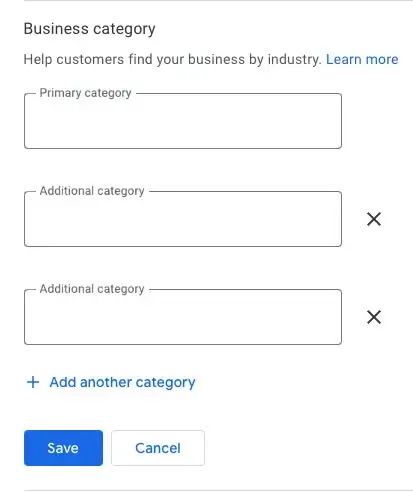
SEO tips for Selecting the Most Relevant Category for Your Google My Business Listing
Selecting the right business category is essential in optimizing your Google My Business (GMB) listing. Your chosen business category helps Google understand what your business offers and ensures it appears in relevant search results.
Here are some crucial tips to consider when choosing your business category:
- Be Specific and Accurate: Choose a category that accurately represents the primary focus of your business. Be specific rather than broad to avoid confusion among potential customers and improve your search visibility for relevant queries.
- Use Primary Category Wisely: Google allows you to select one primary category that best describes your business. This category carries the most weight in search rankings, so ensure it aligns with your core products or services.
- Utilize Secondary Categories (If Applicable): Depending on the nature of your business, you may be able to add secondary categories. These additional categories can provide more context about your offerings and expand your visibility in related searches.
- Research Competitors: Check the categories chosen by your competitors in the same industry or niche. Researching and analyzing your competitors can give you insights into which category best suits your business niche and help you make informed decisions.
- Consider Customer Intent: Think about the intent behind the keywords customers might use to find businesses like yours. Choose a category that matches the user’s search intent to increase the chances of your listing appearing in relevant results.
- Location Matters: Consider including location-based categories if your business serves specific locations or regions. Doing so can improve your visibility in local searches and attract customers to your service area.
- Avoid Misleading Categories: Choose categories that accurately represent your business. Avoid selecting categories simply because they seem popular if they don’t align with your offerings.
- Google’s Guidelines: Familiarize yourself with Google’s guidelines for business categories. Ensure that your chosen category complies with these guidelines to avoid potential penalties.
- Revisit Your Category Periodically: Review your chosen category as your business evolves or expands its offerings. It may be necessary to update your category to reflect your current focus accurately.
- Test Search Results: After selecting your category, perform test searches on Google to see where your business appears. Adjust your category if your listing isn’t appearing in relevant searches.
- Seek Expert Advice: If you’re unsure about the most appropriate category for your business, consider seeking advice from SEO experts or digital marketing professionals.
Choosing the right business category is a strategic decision that can significantly impact your local search visibility and how customers find your business on Google.
Take the time to research, analyze, and select the most relevant category that best represents your brand and offerings. With the correct category, your GMB listing will likely attract potential customers and drive more business to your doorstep.
Add Your Business Location
If you have a physical storefront, enter your business address. You can hide your address if you operate an online business or don’t have a physical local store.
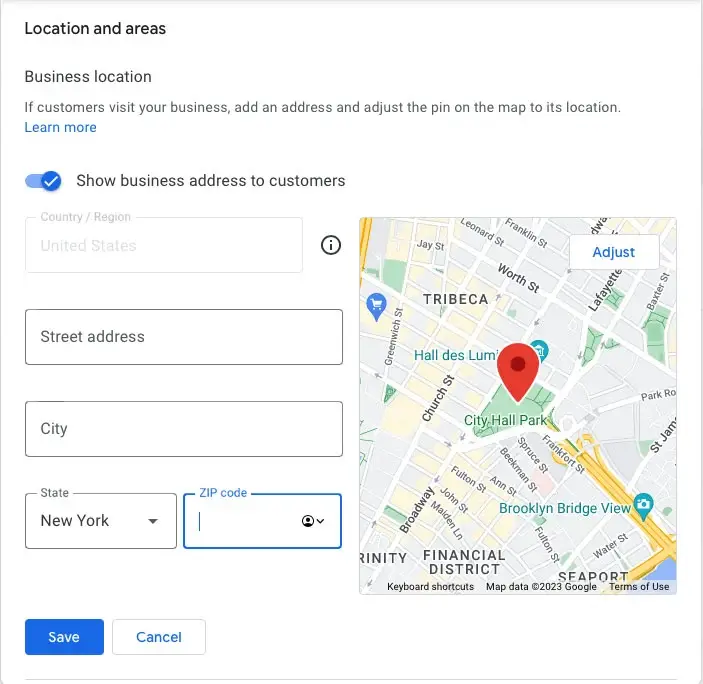
SEO tips for adding Accurate and Effective Location Information on Google My Business
Adding your business location is critical in setting up your Google My Business (GMB) profile, especially if you have a physical storefront or offer products and services in specific areas.
Providing accurate and detailed location information will help potential customers find and visit your local business easier.
Here are some essential tips for adding your business location:
- Enter Complete Address: Include the full and accurate address of your business, including the street name, building number, and any relevant landmarks. Double-check for any typos or errors to avoid confusion.
- Use Standardized Formatting: Format your address following the standard postal format for your country. Consistency in your business address formatting helps Google understand your location better and improves your local search rankings.
- Pin Your Business Location on the Map: Use the interactive map feature provided by Google My Business to pin your business location precisely. You can move the marker to the correct position to ensure accurate placement.
- Choose the Right Map View: If your business is within a shopping complex or office building, consider selecting the appropriate map view that indicates the exact location of your storefront within the larger building.
- Specify Service Areas (If Applicable): If your business offers services in specific areas but doesn’t have a physical storefront, you can define your service areas on the map. Specifying your business service areas is crucial for targeting local customers in those regions.
- Verify Map Accuracy: After pinning your business location, verify that the map accurately displays the surrounding area and nearby landmarks. Doing so will help customers quickly and easily locate your business.
- Consider Google Street View: If available for your area, consider adding Google Street View images to your GMB listing. Providing a Google Street View will give customers a virtual tour of your surroundings and can build trust in your business.
- Localize Your Contact Information: If you have multiple locations or serve different regions, consider providing location-specific contact information, such as phone numbers and email addresses.
- Add Business Hours: Clearly state your business hours to inform customers of your operating times. Keep this information updated, especially during holidays or special events.
- Enable Mobile Location Services: Ensure your business location is accessible through mobile location services, as many customers use mobile devices to find businesses on the go.
- Optimize for Local SEO: Incorporate location-based keywords naturally in your business description and website content to improve local search rankings.
- Update Address Changes Promptly: If your business relocates to a new area, update your GMB listing with the new address immediately to avoid confusing customers and maintain your online credibility.
- Monitor and Respond to Directions: Watch for customer reviews and feedback regarding directions to your location. Respond to any issues promptly and provide helpful guidance if necessary.
By following these tips, you can ensure that your business location information is accurate, accessible, and optimized for local searches on Google.
A well-optimized location listing increases the chances of attracting nearby customers and improving foot traffic to your physical store or service areas.
Remember, providing precise and reliable location details enhances your brand’s credibility and helps potential customers connect with your business effortlessly.
Specify Service Areas (If Applicable)
If your business provides services in specific areas but doesn’t have a physical location, you can define your service areas. Specifying your service areas is crucial for local SEO targeting.
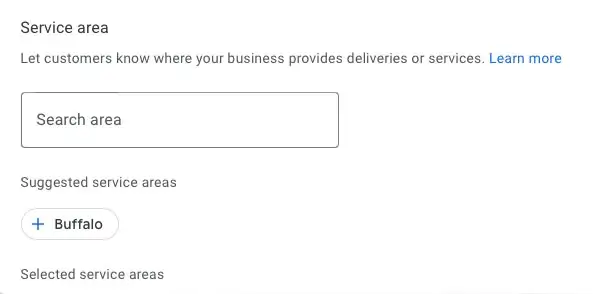
SEO tips for Effectively Defining Your Business’s Service Areas on Google My Business
If your business offers services in specific regions but doesn’t have a physical storefront, specifying your service areas on Google My Business (GMB) is crucial. This feature lets you target and attract potential customers within your service regions.
Here are some valuable tips for effectively defining your business’s service areas:
- Be Clear and Comprehensive: Clearly outline the geographic areas where your business provides services. Be specific and comprehensive to avoid confusion among customers.
- Use City Names and ZIP Codes: Include the names of cities, towns, or neighborhoods where you offer services. You can also add ZIP codes to narrow down your service areas further.
- Check Geographic Accuracy: Verify that your specified service areas accurately represent the locations where you are willing and able to provide services. Inaccurate information can lead to customer dissatisfaction.
- Consider Distance and Accessibility: Consider the distance you are willing to travel to serve customers. Consider accessibility factors, such as traffic patterns and transportation options.
- Highlight Popular Service Areas: If you have specific regions where your services are in high demand, highlight these areas to attract potential customers searching within those locations.
- Update Service Areas Regularly: If you expand or limit your service regions, promptly update your GMB listing to reflect the changes. Keeping your service areas current ensures you receive relevant inquiries.
- Align with Website and Local Directories: Ensure that the service areas listed on your GMB profile match the information on your website and other local directories. Consistency in information builds trust with customers and search engines.
- Leverage Radius Targeting: If your service areas are determined by radius (e.g., within a certain number of miles from your location), utilize radius targeting options to specify these areas accurately.
- Use Service Keywords in Descriptions: Incorporate location-based keywords naturally in your business description to improve visibility for relevant local searches.
- Set Realistic Expectations: Be transparent about your response time and availability within the specified service areas. Setting realistic expectations helps manage customer inquiries effectively.
- Monitor Customer Inquiries: Keep a close eye on inquiries from potential customers within your service areas. Respond promptly and professionally to showcase your commitment to customer service.
- Analyze Competitors’ Service Areas: Research your competitors’ service areas to gain insights into areas that might be under-served. Serving those areas can present opportunities for your business to fill gaps in the market.
- Consider Expansion Opportunities: If your business is growing, evaluate potential new service areas with demand for your offerings.
Effectively specifying your service areas on Google My Business allows you to target and attract customers in specific regions where your services are most needed.
By being transparent, accurate, and consistent with your service area information, you can optimize your GMB listing for local searches and connect with potential customers in the areas you serve.
Furthermore, accurate service area details build customer trust and improve your online reputation.
Add Contact Details and Website
Provide accurate contact information, including your phone number and website URL. Double-check for errors, as this information will be visible to potential customers.
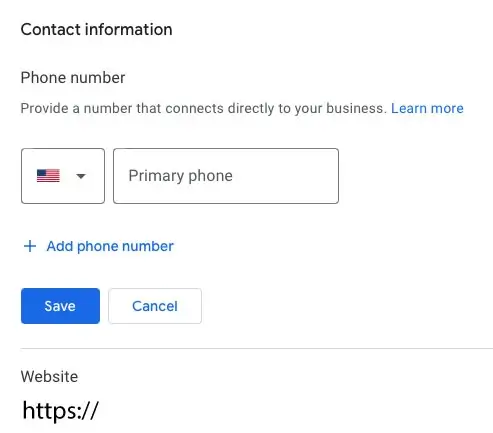
SEO tips for Providing Essential Business Information on Google My Business
Adding accurate contact details and your website to your Google My Business (GMB) profile is vital for potential customers to connect with your business and learn more about your offerings.
Here are some valuable tips for effectively providing contact information and website details:
- Include Primary Contact Information: Add your business’s main contact number and email address. Having a correct phone number listed will make it easier for potential customers to call you and inquire about your products or services.
- Provide Multiple Contact Options: If applicable, offer multiple ways, such as a ‘Contact us’ form, numerous phone numbers, and email addresses on your GMB and website. Customers have different preferences, and offering various contact options increases engagement chances.
- Localize Contact Details (If Applicable): If you have multiple locations or serve different regions, consider providing location-specific contact information, including phone numbers and email addresses. If applicable, localizing contact details will help customers reach the right branch or department directly.
- Use a Professional Email Address: Avoid using personal or generic email addresses for your business. A professional email address that shows your business domain name (e.g., info@yourbusiness.com) enhances your brand’s credibility.
- Enable Click-to-Call: If you have a phone number listed, enable click-to-call functionality for mobile users. Enabling the Click-to-Call feature lets customers call your business with a single tap on their smartphones.
- Add Business Hours: Clearly state your business’s operating hours, including any special hours for holidays or weekends. Please keep this information current to help customers know when they can reach you.
- Set Up a Google My Business Website (Optional): If you don’t have a website, consider creating a simple and free website using the Google My Business Website Builder. Having a website provides an essential online presence for your business.
- Optimize Your Website URL: If you have a website, ensure that your website URL is accurate and leads customers to the right landing page. Avoid using URL shorteners in your GMB listing.
- Utilize UTM Parameters: Consider adding UTM (Urchin Tracking Module) parameters to your website URL in GMB if you use digital marketing campaigns. Utilizing UTM parameters allows you to track the performance of different campaigns accurately.
- Link to Relevant Landing Pages: If your business offers multiple products or services, consider linking to relevant landing pages on your website rather than just the homepage. Connecting your Google My Business to the relevant pages of your website improves the user experience and boosts conversion rates.
- Ensure Mobile-Friendliness: If you have a website, make sure it is mobile-friendly, as many customers use mobile devices to access information. A responsive website design ensures a positive user experience on all devices.
- Showcase Your Unique Selling Proposition (USP): Highlight your USP on your website to differentiate your business from competitors and persuade potential customers to choose your products or services.
- Provide a Clear Call-to-Action (CTA): Include a clear and prominent CTA on your website to guide visitors on the actions you want them to take, such as “Call Now,” “Request a Quote,” or “Book an Appointment.”
Following these crucial tips, you can optimize your Google My Business profile’s contact details and website information. Providing accurate and user-friendly information helps potential customers connect with your business efficiently and learn more about what you offer.
Remember, a seamless experience from GMB to your website enhances your brand’s credibility and increases the likelihood of converting visitors into loyal customers.
Verify Your Business
Google requires verification to ensure the legitimacy of your business. You can verify via postcard, phone, email, or instant verification (if eligible).
SEO tips for Successfully Verifying Your Google My Business Listing
Verifying your business on Google My Business (GMB) is a crucial step to ensure the legitimacy of your listing and gain access to the full range of features. Verification enhances your online presence and enables potential customers to trust your business.
Here are some essential tips for successfully verifying your GMB listing:
- Choose the Preferred Verification Method: Google offers various verification methods, including postcard, phone, email, and instant verification (for eligible businesses). Choose the way that is most convenient and suitable for your business.
- Double-Check Your Information: Before initiating the verification process, review your business information, including name, address, phone number, and website URL. Ensure everything is accurate and matches your real-world business.
- Monitor Your Mailbox: If you choose the postcard verification method, be vigilant about checking your mailbox for the verification postcard. It typically arrives within 1-2 weeks and contains a unique verification code.
- Keep an Eye on Your Phone and Email: For phone and email verification, be prepared to receive a verification code via phone or email. Ensure you have access to the provided phone number or email address during verification.
- Respond Promptly: If you receive a verification phone call or email, respond promptly to avoid delays in the verification process. Responding promptly to the verification phone call or email ensures a smooth and timely verification experience.
- Check Your Spam Folder: Check your spam or junk folder if you opt for email verification and don’t receive the verification code in your inbox. Sometimes, verification emails can end up there.
- Verify During Business Hours: If you opt for phone verification, ensure someone can answer the phone during business hours. Missing a verification call may delay the process.
- Double-Check Eligibility for Instant Verification: Instant verification is available for certain businesses already verified with Google Search Console. Check if your business is eligible for this quick verification option.
- Utilize the GMB App (For Instant Verification): If eligible for instant verification, consider using your smartphone’s Google My Business app. Instant verification is sometimes triggered automatically through the app.
- Verify Ownership, Not Affiliation: Only the business owner or authorized representatives should verify the listing. Third-party agencies or individuals should not attempt to verify a business they don’t directly own or represent.
- Stay Updated with Google’s Guidelines: Familiarize yourself with Google’s guidelines for verification and ensure compliance. Violating these guidelines can lead to suspension or removal of your listing.
- Request Support if Needed: If you encounter any issues or difficulties during the verification process, don’t hesitate to seek support from Google My Business customer support or community forums.
- Verify Multiple Locations Separately: If you have multiple business locations, verify each separately to ensure accurate information for each branch.
By following these tips, you can verify your Google My Business listing and unlock the full potential of GMB’s features. A verified listing increases your business’s credibility. It improves your local search rankings, increasing visibility and more potential customers finding and engaging with your business.
Optimize Business Description
Craft a compelling business description that accurately represents your brand. Emphasize your unique selling points and include relevant keywords naturally.
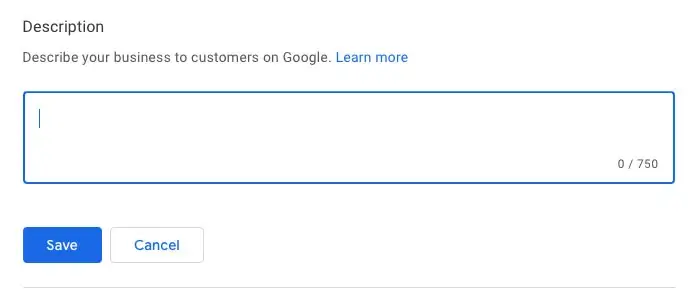
SEO tips for Crafting a Compelling and Informative Google My Business Description
Your business description on Google My Business (GMB) is a valuable opportunity to introduce your brand, highlight your unique selling points, and provide essential information to potential customers.
A well-optimized business description can significantly impact how customers perceive your business and influence their decision-making process.
Here are some tips for crafting a compelling and informative business description on GMB:
- Be Clear and Concise: Keep your business description concise and to the point. Communicate what your business offers and what sets you apart from competitors. Avoid using jargon or overly technical language.
- Showcase Your USP: This is worth repeating – You should prominently feature your Unique Selling Proposition (USP) in the business description. Highlight what makes your business unique and why customers should choose you over others.
- Incorporate Relevant Keywords: While keeping the description natural and engaging, include relevant keywords customers would use to search for businesses like yours. Incorporating relevant key phrases improves your GMB listing’s visibility in relevant searches.
- Know Your Target Audience: Tailor your business description to appeal to your target audience. Consider your audience’s needs, pain points, and preferences, and address how your business can fulfill those needs.
- Be Authentic and Honest: Avoid exaggerations or false claims in your business description. Be authentic and honest about your products, services, and business values.
- Focus on Benefits: Instead of solely listing features, emphasize the benefits customers will receive by choosing your business. Illustrate how your products or services can improve their lives or solve their problems.
- Use a Strong Opening Sentence: Start your business description with a compelling and attention-grabbing opening sentence. Writing a solid and well-written business description encourages potential customers to read further.
- Highlight Awards and Recognition: If your business has received awards or recognition, mention them in the description. These accolades add credibility and trustworthiness to your brand.
- Include Contact Information: Though contact information is available elsewhere on your GMB listing, reiterate essential contact information, such as phone number or email, in the business description for quick reference.
- Consider Formatting: Break up the description into short paragraphs for easy readability. Use bullet points or emojis (sparingly) to highlight essential information.
- Mention Special Offers or Promotions: If your business is running special offers, discounts, or promotions, mention them in the description to attract potential customers.
- Add Social Proof: If your business has received positive reviews, testimonials, or endorsements from customers or influencers, incorporate snippets of this social proof in the description.
- Tell Your Story: If applicable, share the story behind your business, including its founding, mission, and values. A compelling story can help customers connect with your brand more deeply.
- Stay Updated: Regularly review and update your business description to reflect any changes or new offerings. An up-to-date business description keeps potential customers well-informed.
By following these tips, you can create an optimized business description that effectively communicates your brand’s essence, engages potential customers, and entices them to learn more about your products or services.
A well-crafted business description is pivotal in making a positive first impression and increasing the chances of customers choosing your business over your competition.
Add Photos and Videos
Visual content is crucial for attracting customers. Upload high-quality photos and engaging videos that showcase your products, services, and brand personality.
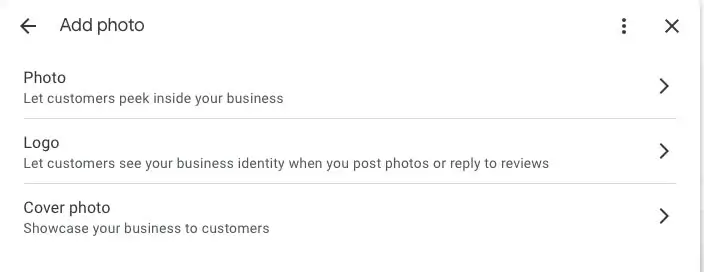
SEO tips for Enhancing Your Google My Business Listing with Visual Content
Visual content, such as videos and pictures, is a powerful tool to captivate potential customers and showcase the unique aspects of your business. Adding high-quality and engaging visuals to your Google My Business (GMB) listing helps create a compelling online presence and leaves a lasting impression.
Here are some tips for effectively using photos and videos on your GMB listing:
- Use High-Quality Images: Ensure that the photos (do not use stock photos) and videos you upload are of high resolution and clarity. Blurry or low-quality visuals can detract from the overall impression of your business and make it look unprofessional.
- Showcase Your Products or Services: Do you have a physical storefront or offer tangible products? If so, include pictures that showcase your products from different angles. For service-based businesses, use visuals that depict the process of your services or happy customers enjoying your offerings.
- Feature Your Business Exterior and Interior: Provide potential customers with a sense of your business’s ambiance by including photos of both the exterior and interior. Featuring the exterior and interior of your business helps potential customers and visitors feel more familiar and comfortable with your establishment.
- Include Team Photos: If applicable, introduce your team to customers by sharing photos of your staff members. Group and individual employees add a personal touch and foster a sense of trust and authenticity.
- Add Videos for a Dynamic Experience: Videos are an excellent way to engage customers and tell your brand’s story more effectively. Consider creating short videos highlighting your products, services, or the overall atmosphere of your business.
- Showcase Special Events or Promotions: If your business hosts special events or promotions, document them with photos and videos. Offering promotions and displaying special events creates excitement and encourages potential customers to participate.
- Share Customer Testimonials: Incorporate images or videos of satisfied customers sharing their testimonials or reviews. Testimonials humanize your business and build trust with potential customers.
- Update Frequently: Keep your visual content updated to reflect changes, new products, or recent events. Fresh visuals show that your business is active and attentive to customer engagement.
- Utilize All Available Categories: Google My Business allows you to categorize photos and videos (e.g., exterior, interior, team, etc.). Use all available categories to present a well-rounded view of your business.
- Follow Google’s Guidelines: Familiarize yourself with Google’s guidelines for photos and videos on GMB to ensure compliance. Avoid using stock images or content that violates copyright rules.
- Add Descriptive Captions: Provide brief, informative captions for your visuals, highlighting key points or explaining the context. Captions can enhance the understanding and impact of your images and videos.
- Monitor User-Generated Content: Encourage customers to upload their photos and videos related to your business: monitor and moderate user-generated content to maintain a positive and authentic representation of your brand.
- Engage with Visual Content: Respond to user comments or reactions on your photos and videos to foster engagement and show appreciation for customer participation.
By leveraging visual content effectively on your Google My Business listing, you can create a visually appealing and immersive experience for potential customers. Well-curated photos and videos provide valuable insights into your business’s offerings, ambiance, and customer experiences, enticing users to choose your company over competitors.
Compelling visual content is vital in making your GMB listing stand out and leave a positive and lasting impression on anyone who discovers your business online.
Manage Customer Reviews
Monitor and respond to customer reviews promptly. Positive reviews build trust while addressing negative feedback shows your commitment to customer satisfaction.
SEO tips for Handling and Leveraging Customer Feedback on Google My Business
Customer reviews on Google My Business (GMB) significantly impact your business’s reputation and online visibility. Managing customer reviews effectively is crucial for building trust with potential customers and maintaining a positive image.
Here are some tips for handling and leveraging customer feedback on your GMB listing:
- Respond to All Reviews: Take the time to respond to every customer review, whether positive or negative. Engaging with customers shows that you value their feedback and are attentive to their opinions.
- Be Prompt and Professional: Respond to reviews promptly, ideally within 24-48 hours. Maintain a professional and courteous tone when responding to negative reviews, regardless of the review’s sentiment.
- Express Gratitude for Positive Reviews: Thank customers for their positive reviews (including comments and feedback) and express your appreciation for their business. Personalize your responses and add a human touch and strengthen customer relationships.
- Address Negative Reviews with Empathy: Respond to negative reviews with empathy and understanding. Apologize for negative experiences and assure customers you are committed to resolving their concerns.
- Take the Conversation Offline: If a negative review requires further discussion or resolution, offer to take the conversation offline by providing a direct contact method where the customer can reach out privately to address their concerns.
- Resolve Issues Professionally: Avoid blaming the person giving a poor review when addressing negative reviews. Focus on offering solutions rather than making excuses. Offer to rectify the situation or provide additional assistance to improve the customer’s experience.
- Encourage Honest Feedback: Encourage customers to leave honest feedback about their experiences. Make it clear that their opinions matter and will help you improve your products and services.
- Monitor Reviews Regularly: Regularly check your GMB listing for new reviews. Staying proactive allows you to respond promptly and avoid letting negative feedback go unnoticed.
- Learn from Constructive Criticism: Treat negative reviews as opportunities for improvement. Use constructive criticism to identify areas where your business can enhance its offerings or customer service.
- Celebrate Positive Reviews Internally: Share positive reviews with your team members and staff to boost morale and reinforce the importance of excellent customer service.
- Flag Inappropriate Reviews: If you encounter any reviews that violate Google’s review policies (e.g., spam or fake reviews), flag them for removal through the GMB platform.
- Engage with Positive Reviews Too: Responding to positive reviews shows that you value customer satisfaction and care about their experiences, further enhancing your brand’s image.
- Encourage Customer Advocacy: Satisfied customers can become your brand advocates. Motivate your customers to share their positive experiences on social media or refer your business to others.
By effectively managing customer reviews on Google My Business, you can build a positive online reputation, strengthen customer relationships, and attract more potential customers. Demonstrating responsiveness, empathy, and a commitment to customer satisfaction in your review management strategy enhances your brand’s credibility. It encourages people to choose your business with confidence.
Remember, customer reviews are valuable insights that can guide your business’s growth and help you deliver exceptional products and services to your target audience.
Utilize Google Posts
Google Posts lets you share updates, offers, and events directly on your GMB listing. Use this feature to engage with your audience and boost visibility.
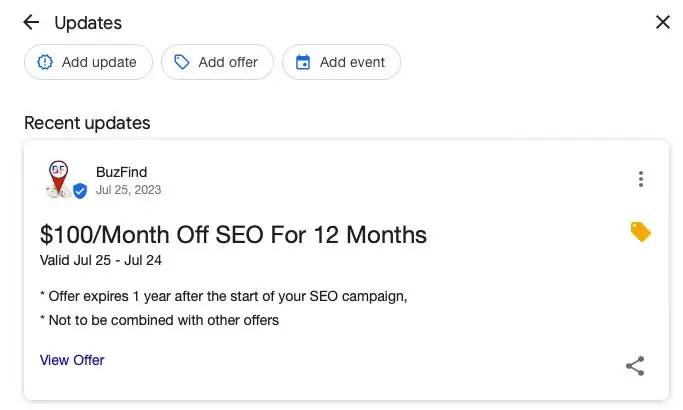
SEO tips for Maximizing Engagement and Visibility on Google My Business
Google Posts is a valuable feature on Google My Business (GMB) that allows you to share timely and relevant updates directly on your listing. Effectively leveraging Google Posts can enhance customer engagement, showcase your offerings, and boost your online visibility.
Here are some tips for making the most out of Google Posts:
- Be Regular and Consistent: Post updates regularly to keep your GMB listing fresh and engaging. Consistency in posting demonstrates that your business is active and attentive to customer interactions.
- Showcase Your Products and Services: Use Google Posts to highlight your latest products, services, or promotions. Include eye-catching visuals and compelling descriptions to attract potential customers.
- Add a Call-to-Action (CTA): Encourage users to take action by including a clear and relevant CTA in your posts. Examples include “Shop Now,” “Learn More,” or “Call for a Free Quote.”
- Include Special Offers and Discounts: Share exclusive offers, discounts, or limited-time deals through Google Posts. Special promotions can entice customers to visit your business or make a purchase.
- Use Keywords and Hashtags: Incorporate relevant keywords and hashtags in your Google Posts to improve visibility in search results. Consider the terms and phrases potential customers might use when looking for businesses like yours.
- Keep Posts Informative and Concise: Be informative in your posts while keeping them concise and easily scannable. Use bullet points or lists to present essential information.
- Use Visual Content: Visuals are powerful attention grabbers. Include high-quality images or videos in your posts to make them more engaging and appealing to users.
- Schedule Posts for Timely Releases: Plan your posts ahead of time and schedule them for specific dates or events. Scheduling posts ensures that your posts are timely and relevant to your audience.
- Utilize Event Posts: If your business hosts events or special occasions, create Event Posts to inform customers and encourage attendance.
- Celebrate Milestones: Use Google Posts to celebrate important milestones for your business, such as anniversaries, awards, or reaching a significant number of customers served.
- Monitor Post Insights: Track the performance of your Google Posts through GMB Insights. This data provides valuable feedback on which posts resonate most with your audience.
- Engage with User Interaction: Respond to user comments and questions on your posts to foster engagement and build positive relationships with potential customers.
- Combine with Other Features: Combine Google Posts with other GMB features, such as Q&A or Reviews, to create a comprehensive and interactive listing.
You can effectively utilize Google Posts to amplify your brand’s messaging, attract potential customers, and enhance your online presence. Consistent, informative, and visually appealing posts showcase your business’s offerings and personality, making your GMB listing a beneficial tool for customer engagement and conversion.
Remember, Google Posts offer an additional way to communicate directly with your target audience, so use this feature strategically to make a positive impact on potential customers and stand out in local search results. valuable
Enable Messaging
Turn on the ‘Messaging’ feature to allow customers to communicate with you directly through your GMB listing. Respond promptly to inquiries to enhance customer experience.
SEO tips for Enhancing Customer Communication on Google My Business
Enabling messaging on your Google My Business (GMB) listing provides a convenient and direct way for potential customers to contact your business with inquiries or requests. By offering messaging as a communication channel, you can improve customer engagement, address queries promptly, and build a positive rapport with your audience.
Here are some tips for effectively using the messaging feature on GMB:
- Activate Messaging: Ensure you enable the ‘Messaging’ feature on your GMB listing. Access your GMB dashboard and navigate to the “Messaging” section to set up this feature.
- Set Response Time Expectations: On GMB, you can set the average response time for messages. Be realistic and strive to respond to messages within the specified time frame to maintain customer satisfaction.
- Craft a Welcoming Greeting: Create a warm and friendly automated greeting message that customers receive when they initiate a conversation. Make it personalized and inviting to encourage customers to ask questions or share their thoughts.
- Provide Clear Instructions: In your greeting, explain how customers can communicate with you effectively. Mention any specific information you need from them to address their inquiries more efficiently.
- Be Professional and Courteous: Maintain a professional and polite tone in all your responses. Even if a customer’s message may be frustrating, respond calmly and respectfully to ensure a positive experience.
- Be Prompt in Responses: Aim to respond to messages as quickly as possible. Quick responses show that you value customer inquiries and are committed to providing excellent service.
- Use Short and Clear Messages: Keep your responses concise and easily understood. Long paragraphs may overwhelm customers and delay communication.
- Offer Useful Information: Provide helpful and relevant information in your responses. Address customers’ questions thoroughly and offer additional details that may assist them.
- Direct Customers to Appropriate Channels: If a customer’s query requires further discussion or resolution, encourage them to contact your business through the appropriate channels, such as phone or email.
- Set Availability Hours: Clearly state your business’s availability hours for messaging to let potential customers know when they can expect a response to avoid disappointment.
- Monitor Messages Regularly: Check your GMB inbox for new messages. Consistent monitoring helps you stay responsive and attentive to customer needs.
- Handle Negative Feedback Professionally: If you receive a negative message, respond with empathy and a commitment to resolving the issue. Take the conversation offline if necessary to address the matter more privately.
- Avoid Spam or Inappropriate Messaging: Be vigilant for spam or inappropriate messages and report any violations to Google. Doing so ensures a safe and positive messaging environment for your business.
By thoughtfully utilizing the messaging feature on Google My Business, you can establish stronger connections with potential customers, provide personalized assistance, and demonstrate your commitment to exceptional customer service.
Being responsive and attentive to inquiries through messaging will significantly contribute to customer satisfaction and loyalty, ultimately benefiting your business’s reputation and growth.
Utilize Insights
Google My Business provides valuable insights into customer actions, search queries, and more. Utilize this data to understand customer behavior and improve your strategies.
SEO tips for Harnessing the Power of Google My Business Analytics
Google My Business (GMB) Insights is a valuable analytics tool that provides essential data about how customers interact with your listing. By utilizing Insights effectively, you can gain valuable insights into your business’s online performance, identify trends, and make data-driven decisions to boost your business’s online presence.
Here are some tips for making the most out of GMB Insights:
- Understand the Metrics: Familiarize yourself with the various metrics in GMB Insights. These include customer actions, search queries, phone calls, direction requests, and photo views. Understanding these metrics helps you gauge customer engagement and preferences.
- Monitor Trends Over Time: Regularly review your Insights data over different periods, such as weekly, monthly, or quarterly. Monitoring trends helps you identify patterns and seasonal variations in customer behavior.
- Track Customer Actions: Pay close attention to customer actions taken on your GMB listing, such as website visits, direction requests, or phone calls. Analyze which measures are most common and assess their impact on your business.
- Evaluate Popular Search Queries: Identify the most common search phrases and terms that lead customers to your GMB listing. This information can guide your keyword strategy and content optimization efforts.
- Measure Photo Engagement: Analyze the number of photo views and how users engage with your visual content. High photo engagement indicates customer interest in your products, services, or business environment.
- Compare Performance with Competitors: Utilize the “Compare to the average” feature in GMB Insights to see how your listing’s performance measures up against competitors in the same category.
- Set Goals and Benchmarks: Based on the data from Insights, set realistic goals and benchmarks for improving customer engagement, click-through rates, or direction requests.
- Leverage High-Performing Content: Identify the posts, photos, or updates that generate the most engagement and leverage this content in future marketing efforts.
- Respond to Customer Reviews: Use Insights to monitor the volume and sentiment of customer reviews. Respond, preferably within 24hrs, to negative or positive reviews and show your commitment to customer satisfaction.
- Identify Peak Activity Hours: Determine when customers are most active on your GMB listing. Scheduling posts or updates during peak activity hours can maximize visibility and engagement.
- Analyze Device Usage: Observe whether customers access your GMB listing more frequently from mobile devices or desktop computers. Optimize your content and layout for the prevalent device.
- Test Different Strategies: Use Insights to evaluate the impact of different strategies, such as posting frequency, content type, or CTA (Call-To-Action) placement, to identify what resonates best with your audience.
- Combine with Other Analytics Tools: Integrate GMB Insights data with other analytics tools, such as Google Analytics, to comprehensively understand your online presence and customer behavior.
By effectively utilizing Google My Business Insights, you can gain valuable data-driven insights into your business’s performance on the platform. These insights inform your marketing strategies, help you engage with customers more effectively, and refine your overall approach to local search optimization.
Regularly monitoring and analyzing Insights data empowers you to make informed decisions to positively impact your online visibility, customer engagement, and business growth.
Create Q&A Content
Answer frequently asked questions in the Q&A section of your GMB listing. FAQs show responsiveness and provide valuable information to potential customers.
SEO tips for Leveraging Google My Business Q&A for Customer Engagement
Google My Business (GMB) Q&A is a valuable feature that allows potential customers to ask questions directly on your listing, and you, as the business owner, can provide answers. Creating Q&A content on GMB can significantly enhance customer engagement, address common inquiries, and establish a helpful and informative image for your business.
Here are some tips for effectively utilizing GMB Q&A:
- Monitor Q&A Regularly: Stay vigilant and regularly check your GMB Q&A section for new questions from potential customers. Prompt responses show that you are attentive and value customer inquiries.
- Respond with Clarity: Provide clear and concise answers to questions. Avoid jargon, slang, or technical language that may confuse customers.
- Be Courteous and Professional: Maintain a friendly and professional tone in all your responses. Even if the question seems repetitive, respond with patience and courtesy.
- Address All Questions: Endeavor to address every question asked on your GMB listing. A comprehensive Q&A section helps potential customers find the information they need quickly.
- Highlight Your Expertise: Use Q&A as an opportunity to showcase your expertise in your industry. Offer detailed and insightful responses to position yourself as a knowledgeable authority.
- Encourage User-Generated Questions: Promptly respond to user-generated questions and encourage customers to ask about your products, services, or business details.
- Provide Additional Information: Besides answering the specific question, consider providing supplementary information that customers may find helpful. Additional information can include links to relevant pages on your website or further details about your offerings.
- Group Similar Questions: If you receive similar questions, create a generic but informative response that covers all aspects of the topic. Doing so saves time while still offering valuable information.
- Address Negative Questions Professionally: Respond professionally and empathetically if you receive negative questions or complaints. Acknowledge the concern and offer to address the issue privately to resolve the matter.
- Leverage FAQ Content: Use common questions from your GMB Q&A to create an FAQ section on your website or other marketing materials. Frequently asked questions help proactively address customer inquiries and demonstrate transparency.
- Provide Correct Information: Double-check the accuracy of your responses before posting them. Providing incorrect information can lead to confusion and potentially harm your business’s reputation.
- Utilize Relevant Keywords: Incorporate relevant keywords in your responses to improve the discoverability of your GMB Q&A in local search results.
- Include Calls-to-Action (CTA): Worth mentioning again and where appropriate, add CTAs in your answers to guide potential customers to take the next step, such as visiting your website, calling your business for more information, or visiting your local store.
By actively participating in GMB Q&A and providing valuable responses, you can engage potential customers, display your expertise in the field, and build trust with your audience.
A well-managed Q&A section contributes to an informative and customer-friendly GMB listing, ultimately leading to increased customer confidence and improved online reputation.
Responding promptly and thoughtfully to questions enhances your brand’s image. It helps potential customers make informed decisions about engaging with your business.
Add Products and Services
If applicable, showcase your products and services with detailed descriptions and prices. Adding products or services to your GMB will help customers comprehend what you offer at a glance.
SEO tips for Showcasing Your Offerings on Google My Business
Google My Business (GMB) allows you to showcase your products and services directly on your listing; providing potential customers information about your business offers is critical to your online success.
By adding products and services to your GMB profile, you can grab the attention of your target audience and entice them to contact you and learn more about your offerings.
Here are some tips for effectively adding and highlighting your products and services on GMB:
- Provide Comprehensive Details: Include comprehensive and accurate details when adding products and services. Use clear and descriptive titles that accurately represent each offering.
- Utilize High-Quality Images: Showcase your products or services with high-quality images. Visuals play a significant role in capturing customer attention and conveying the value of what you offer.
- Write Informative Descriptions: Craft informative and engaging descriptions for each product or service. Clearly explain the features, benefits, and unique selling points to pique customer interest.
- Categorize Your Offerings: Organize your products and services into relevant categories to make it easy for customers to find what they want. For example, if you offer different services, create separate categories for each.
- Highlight Bestsellers or Specials: Feature your bestselling products or current specials in prominent positions. Highlighting specials or bestsellers encourages customers to explore your offerings and may increase sales.
- Include Pricing Information: Add pricing information to your products and services if appropriate. Transparency about pricing builds trust with potential customers.
- Regularly Update Offerings: Keep your products and services updated with the latest information, such as new additions or discontinued items. Outdated or inaccurate information about your offers can lead to customer frustration.
- Use Attributes and Labels: Use attributes and labels to provide more context to your products and services. Attributes could include size, color, or other relevant specifications.
- Highlight Seasonal or Limited-Time Offerings: If your business offers seasonal products or limited-time promotions, highlight them in your GMB listing. Spotlighting offerings creates a sense of urgency and encourages immediate action.
- Showcase Customer Reviews or Testimonials: Include customer reviews or testimonials related to specific products or services if possible. Positive feedback reinforces the quality and value of your offerings.
- Optimize for Keywords: Incorporate relevant keywords in your product and service descriptions to improve their visibility in local searches.
- Link to Product Pages: If you have an e-commerce website or dedicated product/service pages, consider linking to them from your GMB listing for a seamless customer experience.
- Monitor Performance: Use GMB Insights to monitor the performance of your products and services. Analyze which offerings generate the most interest and engagement.
By effectively adding products and services to your Google My Business listing, you create an engaging and informative online storefront for potential customers.
Showcasing your offerings with appealing visuals, informative descriptions, and organized categorization can significantly impact customer decision-making and drive them to choose your business over competitors.
Regularly updating and optimizing your product and service listings demonstrates your commitment to meeting customer needs and enhances the overall effectiveness of your GMB profile.
Remember, a well-curated products and services section complements your brand’s image and helps potential customers envision the value they will receive from engaging with your business.
Host Virtual Tours
Virtual tours will offer a unique and immersive experience to potential customers. If you have a physical location, hosting a virtual tour to showcase your space will go a long way.
SEO tips for Engaging Customers through Virtual Experiences on Google My Business
Offering virtual tours have become an increasingly popular way for businesses to provide immersive experiences to potential customers. By hosting virtual tours on Google My Business (GMB), you can showcase your physical location, products, or services in a captivating and interactive manner.
Virtual tours offer a unique opportunity to engage with your audience and build trust, even before they visit your physical establishment.
Here are some tips for successfully hosting virtual tours on GMB:
- Choose the Right Platform: Select a reliable and user-friendly virtual tour platform that seamlessly integrates with Google My Business. Ensure that the platform supports high-quality visuals and smooth navigation.
- Capture High-Quality Visuals: Use professional-grade equipment or hire a skilled photographer to capture high-quality images for your virtual tour. Clear, crisp visuals enhance the overall experience for viewers.
- Plan the Tour Route: Strategically plan the tour route to showcase the most critical areas of your business. Consider highlighting key features, products, or services along the tour path.
- Add Interactive Elements: Incorporate interactive elements within the virtual tour to engage viewers. These could include clickable hot spots, links to product pages, or embedded videos providing additional information.
- Provide Descriptions and Context: Accompany each tour location with informative descriptions and context. Explain the significance of each area or product, and provide any necessary details.
- Consider a Guided Tour Option: Offer the option of a guided virtual tour with a host who can narrate and guide viewers through the experience. A guided tour can add a personal touch and enhance engagement.
- Promote Virtual Tours: Promote your virtual tour on your website, in local newspapers, on social media platforms, and through email newsletters. Encourage customers to explore your business virtually and share the experience with others.
- Highlight Safety Measures: If applicable, showcase any safety measures or protocols your business has implemented, especially in response to current events (e.g., COVID-19). Emphasizing business safety measures helps customers feel more comfortable and informed about in-person visits.
- Optimize for Different Devices: Ensure your virtual tour is accessible and optimized for various devices, including desktops, smartphones, and tablets.
- Monitor Performance Metrics: Use analytics your virtual tour platform provides to track engagement metrics, such as tour completion rates and interaction with clickable elements.
- Link to Relevant Pages: Within the virtual tour, link to relevant pages on your website, such as product pages or contact forms, to facilitate customer action after the visit.
- Showcase Exclusive Areas: Consider offering a glimpse of behind-the-scenes or exclusive areas not typically accessible to the public. Showcasing exclusive areas adds a sense of exclusivity and intrigue.
- Offer Multi-Language Support: If your business caters to a diverse audience, provide multi-language support in the virtual tour to accommodate different language preferences.
By hosting virtual tours on Google My Business, you can provide potential customers with a memorable and immersive experience, regardless of their physical location.
Virtual tours are especially valuable for businesses in the travel, hospitality, and retail sectors and those with physical storefronts. Offering engaging and interactive virtual tours enhances customer engagement and sets your business apart as tech-savvy and customer-oriented.
Embrace the power of virtual experiences to strengthen your online presence and foster positive connections with your target audience.
Use Google Booking and Appointments
Enable Google Booking and Appointments to allow customers to schedule appointments directly through your GMB listing.
SEO tips for Streamlining Customer Scheduling on Google My Business
Streamline customer scheduling by integrating Google Booking and Appointments into your Google My Business (GMB) listing streamlines the process of scheduling appointments or services for potential customers. This feature allows users to book appointments directly from your GMB profile, reducing friction and improving the overall customer experience.
Here are our tips for effectively using Google Booking and Appointments on GMB:
- Set Up Google Booking: Ensure that your business has Google Booking and Appointments set up and linked to your GMB listing. Verify that all necessary information, such as available time slots and services offered, is accurately provided.
- Showcase Services Offered: Clearly list the services or appointments available for booking on your GMB profile. Include brief descriptions of each service to inform potential customers.
- Specify Available Time Slots: Display the available time slots for appointments in a user-friendly and easy-to-understand format. Allow potential customers to select the date and time best suits their needs.
- Offer Real-Time Availability: Keep your booking system up-to-date with real-time availability. Avoid double bookings and ensure accurate scheduling to prevent customer frustration.
- Customize Booking Policies: Set clear booking policies, such as cancellation or rescheduling rules. Transparent policies help manage customer expectations and minimize potential conflicts.
- Enable Reminders and Notifications: Send automated reminders and notifications to customers to reduce no-shows and improve appointment attendance rates.
- Provide Contact Information: Include contact details or a dedicated support channel for customers who may have questions or need assistance with booking.
- Integrate with Your Website: Integrate the Google Booking and Appointments feature with your business website to create a seamless booking experience for customers who may visit your site.
- Encourage Early Booking: Motivate customers to book appointments in advance, especially during peak times or for high-demand services. Early booking ensures they secure their preferred time slot.
- Offer Incentives: Consider offering incentives, such as discounts or special offers, to customers who book appointments through your GMB listing. Offering incentives encourages more bookings and enhances customer loyalty.
- Monitor Booking Performance: Use the booking analytics provided by Google to monitor and track the performance of your booking feature. Analyze trends and patterns to optimize scheduling and availability.
- Provide a Clear Call-to-Action: Include a prominent and clear CTA on your GMB profile, motivating users to book appointments. Use compelling language to entice action.
- Personalize the Booking Experience: Customize the booking process to align with your brand’s personality and style. Make the experience feel personalized and welcoming.
By utilizing Google Booking and Appointments on your GMB listing, you simplify the process for potential customers to schedule appointments or services with your business.
The convenience and ease of booking directly through GMB can significantly improve customer satisfaction and lead to higher conversion rates.
A well-optimized booking feature benefits customers and saves time and resources for your business.
Remember, providing a seamless and efficient booking experience on Google My Business reinforces your commitment to exceptional customer service and enhances your online reputation.
Promote Events
If your business hosts events, promote them on your GMB listing. Promoting events can attract more attendees and boost your brand’s visibility.
SEO tips for Boosting Engagement and Attendance through Google My Business
Promoting events on your Google My Business (GMB) listing can be a powerful way to generate interest, increase engagement, and drive attendance to your upcoming gatherings, special occasions, or promotions.
Leveraging GMB’s event promotion feature allows you to reach more customers and create a buzz (hence the name of BuzFind) around your events.
Here are some tips to effectively promote events on your GMB listing:
- Create Informative Event Listings: Craft detailed and informative event listings that include essential information such as the event title, date, time, location, and a concise description of the event’s purpose and highlights.
- Use Eye-Catching Visuals: Feature compelling images or graphics related to the event. Eye-catching visuals grab attention and entice potential attendees to learn more.
- Leverage Keywords and Hashtags: Incorporate relevant keywords and hashtags in your event description to improve discoverability in local searches. Doing so allows users interested in similar events to find yours more easily.
- Set Clear Call-to-Action (CTA): Include a clear and compelling CTA in your event description, urging potential attendees to RSVP or register. Use action-oriented language to encourage immediate engagement.
- Highlight Event Benefits: Emphasize the benefits or unique features of attending the event. Explain what attendees can expect to gain or experience, encouraging them to participate.
- Promote Exclusive or Limited-Time Events: If applicable, promote exclusive or limited-time events to create a sense of urgency. Scarcity can drive higher interest and prompt quick actions from potential attendees.
- Coordinate with Social Media: Cross-promote your events on your business’s social media channels. Share event updates, sneak peeks, or behind-the-scenes content to build excitement.
- Link to Event Landing Pages: If you have a dedicated landing page or event registration page on your website, link to it from your GMB event listing for a seamless registration process.
- Regularly Update Event Details: Keep your event listings updated with any changes or additional information. Avoid confusion or disappointments caused by outdated event details.
- Utilize Event Posts: Utilize Google Posts to share updates and announcements related to the event. Keep potential attendees engaged with new information leading up to the event date.
- Engage with User Questions: Respond promptly to user questions or inquiries about the event. Addressing queries helps build trust and confidence in potential attendees.
- Create Facebook Events (if applicable): If your business has a Facebook page, consider creating a Facebook event for your GMB event. Creating events on Facebook extends your event’s reach and engagement to a broader audience, if applicable.
- Collaborate with Local Partners: Partner with other local businesses or organizations to co-host events. Collaborating with local partners can expand your event’s reach and attract a diverse audience.
By effectively promoting events on your Google My Business listing, you can create excitement, attract more attendees, and build stronger connections with your target audience.
Utilize engaging content, visual appeal, and strategic calls to action to encourage potential attendees to participate in your events. Consistency in event promotion and leveraging other marketing channels, such as social media, amplifies your event’s impact and ensures a successful turnout.
A well-promoted event boosts engagement and strengthens your brand’s visibility and reputation within the local community.
Leverage Google Questions and Answers
Encourage customers to ask questions on your GMB listing. Answer these questions promptly and thoroughly to provide helpful information.
SEO tips for Building Trust and Engaging with Customers on Google My Business
Google Questions and Answers (Q&A) is a valuable feature on Google My Business (GMB) that enables potential customers to ask questions about your business, products, or services directly on your listing.
As a business owner, leveraging this feature can foster trust, provide valuable information, and improve customer engagement.
Here are some tips for making the most out of Google Q&A on your GMB listing:
- Monitor Questions Regularly: Stay vigilant and check your GMB Q&A section for new questions from potential customers. Responding promptly to questions demonstrates your commitment to addressing customer inquiries.
- Provide Accurate and Helpful Answers: Offer accurate and informative answers to each question. Understanding the question fully before responding ensures your solution meets customer needs.
- Be Professional and Friendly: Maintain a friendly and professional response tone. Courtesy and warmth in interactions contribute to a positive brand image.
- Address Common Queries Proactively: Anticipate customers’ common questions and address them proactively in your GMB Q&A. Doing so preempts potential inquiries and showcases your attentiveness.
- Encourage User-Generated Questions: Promptly respond to user-generated questions and encourage customers to ask about any specific information they need.
- Utilize Keywords in Answers: Incorporate relevant keywords in your responses to enhance the discoverability of your GMB Q&A in local search results.
- Feature Frequently Asked Questions (FAQs): Identify recurring questions and create a FAQ section within your GMB Q&A. Doing so consolidates information and offers a comprehensive resource for customers.
- Link to Additional Resources: If the question requires a more detailed response, provide a concise answer within the GMB Q&A and direct customers to your website or other resources.
- Address Negative Questions Professionally: Respond professionally and empathetically if you receive negative questions or complaints. Offer to address the problem privately to resolve the matter satisfactorily.
- Showcase Customer Reviews or Testimonials: If applicable, include customer reviews or testimonials in your answers to provide social proof and reinforce the quality of your products or services.
- Collaborate with Your Team: Ensure your team is aligned and aware of the importance of responding to questions promptly and accurately. Collaborative efforts help provide consistent and reliable information.
- Highlight Special Offers or Events: Use the Q&A section to highlight ongoing promotions, events, or special offers to pique customer interest.
- Thank Customers for Their Questions: Express gratitude to customers for their questions and for engaging with your business. A simple “thank you” can go a long way in building positive relationships.
By leveraging Google Questions and Answers on your GMB listing, you actively engage with potential customers and demonstrate your commitment to offering exceptional customer service.
Timely and helpful responses to questions build credibility and trust, encouraging potential customers to choose your business over competitors.
Remember, the Q&A section is an invaluable platform to showcase your expertise, address customer concerns, and create an inviting and informative experience for anyone exploring your business on Google My Business.
Monitor Competitors
Keep an eye on your competitors’ GMB listings to get insights and stay ahead of your competitors in the local market.
SEO tips for Gaining Competitive Insights on Google My Business
Monitoring your competitors on Google My Business (GMB) can provide valuable information about their marketing strategies, strengths, and weaknesses.
Understanding what your competitors are doing on GMB will help you make informed decisions about your business and improve your GMB listing to stay ahead in the competitive landscape.
Here are some tips for effectively monitoring competitors on Google My Business:
- Identify Key Competitors: Start by identifying your main competitors in the local market. These businesses offer similar products or services and target the same audience as your business.
- Analyze Their GMB Listings: Review the GMB listings of your competitors. Don’t forget to pay special attention to the information they provide, the quality of their visuals, and how they engage with customers through posts, Q&A, and reviews.
- Track Their Post Frequency: Observe how often your competitors publish Google Posts. Analyze the content and themes of their posts to identify successful strategies they may be using.
- Monitor Their Customer Reviews: Keep a close eye on your competitors’ reviews. Note common themes in positive and negative feedback to understand what customers value most and where there might be room for improvement.
- Analyze Their Event and Offer Promotions: Check if your competitors use the GMB events and offer features. Analyze the effectiveness of their promotions to identify ideas for your marketing campaigns.
- Compare Review Responses: Compare how your competitors respond to customer reviews. Analyze their tone, level of engagement, and efforts to resolve issues.
- Track Keyword Usage: Observe your competitors’ keywords in their GMB descriptions, posts, and Q&A. Identify keywords that resonate with your shared target audience.
- Observe Customer Engagement: Monitor customer engagement on your competitors’ GMB listings. High engagement may indicate successful customer communication strategies.
- Assess Their Services and Products: Examine your competitors’ products and services list on GMB. Identify gaps or opportunities to differentiate your offerings.
- Look for Unanswered Questions: Check if your competitors leave customer questions unanswered. Responding to unanswered questions can position your business as more attentive and helpful.
- Benchmark Performance Metrics: Use GMB Insights to benchmark your performance against competitors. Compare metrics such as search views, website clicks, and direction requests.
- Investigate Their Website and Social Media Links: Check if your competitors include links to their websites and social media profiles in their GMB listings. Analyzing their website can give you insights into their broader online presence.
- Analyze GMB Category Choices: Observe the GMB categories your competitors select. Analyzing competitors’ categories on their GMB can provide ideas for additional categories relevant to your business.
You will gain valuable insights and optimize your GMB by monitoring your competitors on Google My Business. Note your competitors’ successful tactics, learn from customer interactions, and identify opportunities to differentiate your business.
Regularly reviewing your competitors’ activities on GMB ensures that you stay informed about industry trends and helps you retain a competitive edge in the local market.
Remember, competition is a valuable source of inspiration and learning, and by staying vigilant, you can continually improve and refine your GMB presence to attract and retain more customers.
Utilize Google Ads
Use Google Ads to complement your GMB efforts and reach a wider audience.
SEO tips for Boosting Visibility and Engagement on Google My Business
Google Ads is a powerful marketing medium that complements your Google My Business (GMB) listing by increasing your business’s visibility and driving more traffic to your website or physical location.
You can boost your business online presence and reach a broader audience by strategically utilizing Google Ads in conjunction with your GMB profile.
Here are some tips from our Google experts for effectively using Google Ads to enhance your GMB listing:
- Define Your Advertising Goals: Clearly outline your advertising objectives before setting up your Google Ads campaign. A well-defined goal guides your campaign strategy, whether you aim to increase website traffic, drive store visits, or promote specific products.
- Use Location Targeting: Leverage location targeting in Google Ads to focus your advertising efforts on specific geographic areas relevant to your business. Utilizing location targeting ensures that your ads reach the right audience in your target market.
- Incorporate Relevant Keywords: Conduct thorough keyword research and include relevant keywords in your Google Ads campaign that align with your business’s products, services, or solutions. Aligning keywords with your GMB listing improves ad relevance and click-through rates.
- Create Compelling Ad Copy: Craft persuasive and attention-grabbing ad copy that entices users to click on your ads. Highlight unique selling points and include a strong call-to-action (CTA) to encourage engagement.
- Utilize Ad Extensions: Take advantage of ad extensions to provide additional information in your Google Ads, such as location details, phone numbers, and links to specific pages on your website.
- Link Ads to Relevant GMB Pages: Direct users to specific pages on your GMB listing that align with your ad content. For example, link to your products or services page on GMB for a seamless user experience.
- Monitor Ad Performance: Regularly monitor the performance of your Google Ads campaign using Google Ads analytics. Analyze and study critical metrics, such as click-through rates, conversions, and cost-per-click, to assess campaign effectiveness.
- A/B Test Ad Variations: Conduct A/B testing with different ad variations to identify which messages or visuals resonate best with your target audience. Use the insights gained to optimize your ad performance.
- Schedule Ads Strategically: Schedule your ads during peak hours when you know your target audience is most active. Strategically scheduling Google Ads maximizes the chances of engagement and conversions.
- Optimize for Mobile Users: Ensure that your Google Ads and corresponding landing pages are mobile-friendly, as many users access Google on their mobile devices.
- Use Ad Remarketing: Implement ad remarketing to re-engage users who have interacted with your GMB listing or website but haven’t converted. Remarketing helps reinforce your brand and encourages users to return.
- Align Ad Messaging with GMB Content: Keep your ad messaging consistent with the information presented on your GMB listing. A consistent brand message builds trust and credibility with potential customers.
- Monitor Ad Budget: Set a realistic ad budget based on your advertising goals and continuously assess the return on investment (ROI) of your Google Ads campaign.
By incorporating Google Ads into your marketing strategy, you can amplify the impact of your Google My Business listing, drive more traffic to your business, and generate valuable leads.
With a well-planned and targeted approach, Google Ads becomes a powerful tool to complement your GMB presence, increase brand visibility, and boost customer engagement.
Remember, regularly evaluating and optimizing your Google Ads campaign allows you to stay ahead in the competitive digital landscape and achieve your advertising objectives effectively.
Use Local Business Schema Markup
Execute a local business schema markup on your website to enhance your local SEO and increase visibility.
BuzFind’s SEO tips for Enhancing GMB Visibility and Search Performance
Local Business Schema Markup is a structured data markup language that provides search engines with specific information about your business.
Implementing this markup on your website can significantly enhance the visibility and search performance of your Google My Business (GMB) listing.
Using Local Business Schema Markup will help search engines like Google and Bing understand and display critical and relevant information about your business in search results.
Here are some tips for effectively using Local Business Schema Markup:
- Understand Schema Markup: Familiarize yourself with the basics of Schema Markup and how it works. Schema.org provides a comprehensive list of markup types, including Local Business Schema Markup, specifically designed for businesses with physical locations.
- Use the Right Schema Type: Choose the appropriate Schema Markup type for your business. Suppose your company has a physical location and customers can visit your store. In that case, Local Business Schema Markup is the most suitable choice.
- Include Essential Information: Implement a Schema Markup for critical business details, such as your business name, address, phone number (NAP), website URL, operating hours, and contact information. Schema Markup ensures that search engines have access to accurate and consistent data.
- Include Business Attributes: Use Schema Markup to specify additional business attributes, such as accepted payment methods, available languages, and services offered. Including business attributes allows search engines to display more comprehensive information in search results.
- Mark Up Reviews and Ratings: If your website features customer reviews and ratings, use Schema Markup to mark this content. Doing so can lead to the display of star ratings and review snippets in search results, enhancing your GMB listing’s visibility and credibility.
- Test the Markup: After implementing Local Business Schema Markup, use Google’s Structured Data Testing Tool or other Schema Markup validation tools to ensure no errors or issues.
- Keep Markup Updated: Regularly review and update your Schema Markup to reflect any changes in your business information, such as address updates or new service offerings.
- Implement Across Multiple Pages: If your business has multiple locations or service areas, implement Local Business Schema Markup on relevant pages of your website. Each web page should have its own Schema Markup to provide accurate information.
- Leverage Google Tag Manager (GTM): If you’re using Google Tag Manager, consider using it to implement and manage your Schema Markup. GTM simplifies the process and allows for easier tracking of changes.
- Combine with Other Structured Data: Complement Local Business Schema Markup with other relevant structured data, such as product or event markup, to provide a more comprehensive view of your business.
- Verify GMB Information: Ensure that your GMB listing information matches the details in your Schema Markup. Consistency is essential for search engines to understand and rank your business accurately.
- Monitor Search Performance: After implementing Schema Markup, monitor your GMB listing’s search performance and appearance in search results. Analyze how the markup affects visibility and click-through rates.
By implementing Local Business Schema Markup on your website, you provide search engines with essential information about your business, which can positively impact your GMB listing’s visibility and performance in local searches.
Accurate and structured data enables search engines to display rich snippets, knowledge panels, and other informative elements in search results, ultimately improving the user experience and encouraging more potential customers to engage with your business.
Remember, staying up-to-date with Schema Markup best practices and regularly reviewing the accuracy of your markup ensures that your GMB listing is well-optimized and stands out in local search results.
Regularly Update Your Listing
Keep your GMB listing current with accurate information, especially during business hours or service changes.
SEO tips for Maintaining a Fresh and Relevant Google My Business Profile
Regularly updating your Google My Business (GMB) listing is crucial to keeping your business information accurate, relevant, and engaging for potential customers.
A well-maintained GMB profile improves online visibility and strengthens credibility as a reliable and active business.
Here are some tips for effectively updating your GMB listing:
- Keep Business Information Current: Ensure that all essential business information, including your business name, address, phone number (NAP), website URL, and operating hours, is up to date. If any changes exist, update them promptly to avoid confusion for potential customers. Regularly
- Monitor and Respond to Reviews: Constantly monitor customer reviews on your GMB listing and respond to them promptly. Express gratitude for positive reviews and address any negative feedback professionally and em-pathetically. Engaging with reviews shows that you value customer feedback and are committed to excellent service.
- Post Regular Google Posts: Use the Google Posts feature to share updates, promotions, events, and important announcements with your audience. Regularly posting fresh content keeps your GMB listing active and showcases your business’s ongoing activities and offerings.
- Add New Photos and Videos: Keep your GMB profile visually appealing by regularly adding new photos and videos. Highlight your products, services, team members, or the latest events to provide potential customers with a visual representation of your business.
- Update Products and Services: If your business offers new products or services, ensure you update those products and services on your GMB listing. Regularly update your offerings to keep customers informed about what you have to offer.
- Share Customer Testimonials: Feature customer testimonials or positive feedback in your Google Posts or as part of your business description. Positive reviews and testimonials build trust and credibility with potential customers.
- Utilize GMB Messaging: Enable GMB messaging to allow customers to contact you directly with questions or inquiries. Respond to messages promptly to demonstrate your accessibility and willingness to engage with customers.
- Use GMB Insights: Monitor GMB Insights to gain valuable data about how customers find and interact with your listing. Analyze the data to make informed decisions about your GMB optimization strategy.
- Promote Seasonal Offers and Events: Tailor your GMB content to reflect seasonal promotions, special offers, or upcoming events. Doing so encourages potential customers to engage with your business during specific times of the year.
- Highlight Awards and Accolades: If your business receives awards or recognition, showcase them on your GMB listing. Highlighting achievements enhances your business’s credibility and reputation.
- Update COVID-19 Information (if applicable): If your business is affected by COVID-19 and has implemented safety measures or changes in operations, update this information on your GMB listing to keep customers informed.
- Collaborate with Your Team: Involve your team in GMB updates and ensure everyone knows the importance of maintaining a well-optimized and accurate listing.
- Monitor Competitors: Keep an eye on your competitors’ GMB listings to identify areas where you can improve and stay competitive in the local market.
Regularly updating your Google My Business listing demonstrates that your business is active, attentive to customers, and committed to providing current and relevant information.
An updated GMB profile enhances your online presence and raises your chances of attracting and retaining potential customers.
Remember, consistency and timeliness in updating your GMB listing contribute to a positive user experience and reinforce your business’s commitment to excellence.
Encourage Customer Reviews and Testimonials
Kindly ask satisfied customers to leave reviews and testimonials on your GMB listing. Positive feedback builds trust and credibility.
SEO tips for Building Trust and Reputation on Google My Business
Customer reviews and testimonials play a pivotal role in shaping the reputation of your business on Google My Business (GMB). Positive reviews and testimonials build trust with potential customers and contribute to improved search rankings and increased visibility.
Here are some tips for effectively encouraging customer reviews and testimonials on your GMB listing:
- Provide Exceptional Customer Experiences: The foundation for positive reviews and testimonials starts with providing exceptional customer experiences. Go above and beyond to meet customer needs, exceed expectations, and deliver outstanding service or products.
- Request Reviews in Person: After completing a successful transaction or service, politely ask satisfied customers to write a review on your GMB listing. Personal requests can carry more weight and increase the likelihood of a positive response.
- Utilize Email and Thank-You Messages: Send follow-up emails or thank-you messages to customers after interacting with your business. Include a direct link to your GMB listing and kindly request their feedback.
- Add Review Links to Your Website: Incorporate prominent review links or buttons on your website, directing customers to your GMB listing. Make the process of leaving a review quick and straightforward.
- Leverage Social Media Platforms: Use your social media platforms to encourage and entice customers to share their positive experiences and leave reviews on your GMB listing. Engage with customers’ comments and reviews on social media to build rapport.
- Respond to Reviews Graciously: Demonstrate your appreciation for reviews by responding to them graciously. Thank customers for positive feedback and address any concerns or issues raised in negative reviews professionally and promptly.
- Create Review Incentives: Consider running occasional review incentives, such as discounts, special offers, or entry into a prize draw, to motivate customers to share their feedback.
- Showcase Testimonials on Your Website: Display positive testimonials on your business website. With customers’ permission, feature their feedback as social proof of your business’s quality and reliability.
- Respond to Reviews Consistently: Regularly look at your GMB listing for new reviews and respond to them consistently. Engaging with customers’ reviews demonstrates your attentiveness and commitment to customer satisfaction.
- Share Reviews on Social Media: Highlight positive reviews on your social media channels. Publicly thanking customers for their positive feedback encourages others to share their experiences.
- Create a Dedicated Reviews Page: If appropriate, create a dedicated web page where customers can leave feedback and read others’ testimonials.
- Train Staff on Encouraging Reviews: Educate your staff on the importance of customer reviews and testimonials. Train them to provide exceptional service and encourage customers to share their experiences online.
- Use Google Posts for Testimonials: Feature customer testimonials in your Google Posts. Testimonials allow potential customers to see positive feedback directly on your GMB listing.
- Engage with Reviewers on GMB: Respond to reviews on your GMB listing, not just as the business owner but also as a representative of your brand. Engaging with reviewers shows that you value their feedback and opinions.
You create a robust and trustworthy online reputation by actively encouraging customer reviews and testimonials on your Google My Business listing.
Positive reviews influence potential customers’ decisions and contribute to improved search rankings and increased visibility on GMB. Remember, building a solid base of customer reviews requires consistent effort, excellent customer service, and a genuine commitment to customer satisfaction.
Responding to positive or negative reviews with grace and gratitude demonstrates your dedication to building solid customer relationships.
Google My Business Questions and Answers
Can I manage multiple locations through Google My Business?
Yes, Google My Business allows you to manage multiple locations through a single dashboard.
How long does it take to verify my business?
Verification time can vary, but it typically takes 1-2 weeks. Instant verification is available for eligible businesses.
Can I edit my business information after verification?
Yes, ou can edit and update your business information anytime through the Google My Business dashboard.
Are there any restrictions on the type of photos and videos I can upload?
Google has content guidelines that prohibit explicit or offensive material. Stick to high-quality, relevant, and non-offensive content.
Is Google My Business a free tool to use?
Yes, Google My Business is a free tool to help you manage and optimize your online presence.
Can I use Google My Business for an online-only business?
Absolutely! Even if you don’t have a physical location, you can use Google My Business to enhance your online presence.
How to Register my business on Google for Free
Please visit Google my business sign up page
Conclusion
Congratulations on reading our comprehensive, step-by-step guide to setting up and optimizing your Google My Business (GMB) profile for maximum visibility, engagement, and success. By following the tips and GMB strategies outlined in this article, you’re well on your way to establishing a robust online presence that attracts and captivates potential customers.
However, we understand that juggling the demands of your business and managing your GMB profile can be challenging and time-consuming. If you are overwhelmed or unsure how to implement all the tasks mentioned, fret not!
Help is just a click away.
Aside from offering affordable SEO services, we specialize in Google My Business Optimization services, providing expert assistance to business owners like you who want to leverage the full potential of their GMB listing.
Our team of skilled Google Business Profile experts will handle the nitty-gritty of setting up and maintaining your GMB profile, ensuring it is fully optimized, up-to-date, and accurately reflects your brand’s identity.
By partnering with BuzFind, you can focus on running your business, confident that your GMB profile is in capable hands. We’ll encourage customer reviews, manage your Google Posts, update your business information, and implement Local Business Schema Markup to help your business thrive in the digital landscape.
Don’t miss out on the opportunity to stand out in local search results and build lasting connections with your target audience. Let BuzFind be your ally in enhancing your business online presence and driving more customers to your doorstep.
Take the first step in elevating your online presence, gain a competitive edge, and watch your business soar to new heights with BuzFind’s GMB management and optimization .
Get in touch with us now, and let’s embark on this journey of success together!
